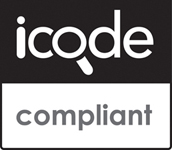Setting up a counter on your page
To place a counter on your page, you must change the HTML code that makes up your document. One way to do this is with a standard text editor.At the position in your document that you want the counter to appear, include the following HTML code:
<img src="http://www.albury.net.au/cgi-bin/Count.cgi?ft=3 &pad=n&dd=D&tr=n&frgb=128;128;128&incr=1|df=username">
User Account Configuration sheet. Note also that the above code fragment is all one line.
Completing the Setup
- First, change the string username to your own real Username,
as detailed above.
- Various digit styles are available. Change the 'dd' parameter
to see the various styles. Some examples:
Style A dd=A 
Style B dd=B 
Style C dd=C 
Style D dd=D 
Style E dd=E 
Style F dd=F 
- You can change the width of the border around the numbers by altering
the 'ft' parameter:
Frame Width 'ft' setting Result 0 ft=0 No border 1, 2, 3, 4, or 5 ft=1, ft=2, etc. Standard border 6 and above ft=6, ft=7, etc 3D effect border - After you have set your required options, email
admin@albury.net.au to let us know you have set up a counter, and we will complete the
required setup on our server.
An Invisible Counter
- You may wish to implement an invisible counter. This will enable only
the author of the page to view the number of page hits, and will not
display a counter on the page. If you would like to implement this, do the
following:
Insert this HTML code into your page, instead of the example above:<img src="/cgi-bin/Count.cgi?sh=0|df=username">
Where username is your login username.
You will also need to create a separate page so you can see how many hits your page has received. Insert this code into the page, customised with your desired options (all one line, no spaces):
<img src="/cgi-bin/Count.cgi?incr=0&ft=3&pad=n&dd=D&tr=n &frgb=128;128;128|df=username">
Note that the counter will not work until we have finished setting it up on our end.
Note: Our counter has many options. Above are just the most common ones, and further customisation is possible. If you still have questions, email: Support