Click here to get it.
This site is best experienced with![]()
Click here to get it.
The diagram below illustrates the Internet Explorer screen, under Windows 3.1, and locates the various parts:
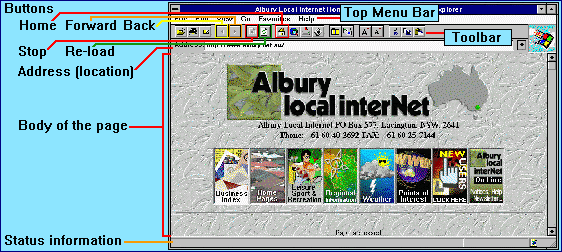
If you DO NOT see a line of moving text scrolling from left to right below this paragraph, chances are you are NOT using Microsoft's Internet Explorer!
Feel free to read through this section anyway - basic Browser operation is very similar. You may find some of the specific features of I.E. are not supported by your Browser, in which case you won't see them. To fill you in on what you're missing, three specific I.E. features are used here:
If you move your pointing device (mouse, stylus etc) around this page you will notice it will change from an arrow ![]() to a pointing hand
to a pointing hand ![]() as you move over the highlighted underlined text and some of the pictures on the screen. Wherever this change occurs, you have found a "hypertext link." If you "click" on any of these links, your browser will load that link. The link could be to a place within the same page or document, another document at the same site, or a document on the other side of the world.
as you move over the highlighted underlined text and some of the pictures on the screen. Wherever this change occurs, you have found a "hypertext link." If you "click" on any of these links, your browser will load that link. The link could be to a place within the same page or document, another document at the same site, or a document on the other side of the world.
Internet Explorer has a status bar across the bottom that gives all sorts of useful messages.
If you position your pointing device over a
The status bar also displays useful information that can tell you what your Browser is doing like loading document etc:
Once you have contacted your destination, and Internet Explorer starts loading the document, your location URL is displayed in the Address bar at the top under the box menu icons: Following "hypertext" links can take you all over the world. For example, some links of our own WWW Interesting Links Page can take you to England. Other links off those UK pages could go to the USA, and so on. On the Internet, it doesn't cost any more to "go to" Europe, than it does to see our own users Home Pages.
![]()
![]()

|
Before we go any further, a few tips to prevent you getting too lost ... the back arrow The forward arrow The "File ... More History" menu item from the top menu bar, and clicking on the drop down arrow at the end of the Address bar will give you a list of the sites you have "visited" each session. If you can remember the page you want to go back to you can select it by clicking on it. The easiest way to cancel loading a page that is taking too long, or was chosen by mistake, is to click on the stop icon |

|
If you REALLY get lost, click on the home icon
|
"URL" stands for "Uniform Resource Locator". It is the Internet address of a Web Page. A URL can be expressed as words, or as numbers. If you already have a location URL from for example a magazine or publicised over the media (TV, radio or newspaper), you can go straight there fairly simply. There are a number of options to choose from:
PLEASE NOTE: it is VERY important to enter the text EXACTLY as you have seen it printed. If you enter capitals where it should have been lower case, and vica-versa, you won't be able to find it. Computers are very fast idiots, and most internet servers are case sensitive. They won't correct your spelling mistakes. If you have heard a URL over the radio, unless they tell you otherwise, assume the entire location is in lower case, and try that first.
This all assumes the people publicising the URL got the spelling right in the first place!
If you find a site that really interests you, and you want to be able to go back there again, mark it. Select "Favorites ... Add to Favorites" of the top menu bar, and Internet Explorer will place a permanent entry in your favorites list.

SUMMARY: At this point you should now be able to recognise a "Hypertext link", follow links, mark sites that really interest you, and be able to move back and forward to previous sites.
If you find an interesting document you want to keep for reference, or read later, you have a number of choices:
TIP: If you want to preserve any hypertext link reference, use the save as htm (or html) option. You will however need to use a Web Browser to read the document, and the links probably won't work unless you're on-line.
To save the document as easily readable text you can load into your word processor, or editor, use the save as plain text option.
Graphics won't save with the document in html or text modes. To save graphics from within Internet Explorer, position the pointer over the graphic and press the right mouse button. Mac users or single button mouse users try positioning the pointer and holding the mouse button down. In either case a drop-down menu should appear and give you the option of saving the image (*See copyright reference below).
Graphics will print within the document, backgrounds in most cases will not.
Remember:

|
Microsoft's Internet Explorer will run quite happily even if you are not connected to the Internet (ie if you are making your own Home Pages, or reading pages you have saved on your own machine). When you run Internet Explorer off-line, it will may tell you it can't initialise the network and can't find our server (which is reasonable - unless you dial in to our server - it won't be able to find it!!). Just clear the error message and select File ... Open ... Open File and load your file. |
 | <-- OR --> |  |
Microsoft is a registered trademark in the United States and other countries and the Microsoft Internet Explorer Logo is a trademark of Microsoft Corporation.
Copyright ©1996 Albury Local Internet. May be printed as a whole for individual reference, but may not be reproduced in whole or in part without express written permission.